Store Set Up
-
8
min read
Follow this simple 5-step checklist to request your QR stand, unlock VIP benefits, refer friends, add bank details, and enable COD for your customers.
5 Steps for Kirana Stores After Launch
Once your store is live, complete this simple checklist to unlock more features, earn faster, and grow your business.
1. Request Your Free QR Stand
- Go to your dashboard and click Request a QR.
- If you are a Kirana store owner, you can request a free QR stand.
- Our team will confirm with you and send it.
- Place the QR on your counter so customers can scan and shop directly from your store.
.png)
.png)
2. Become a VIP within 15 Days
If you get your first sale within 15 days of launch, you become a VIP Store Owner.
VIP benefits:
- Telephone support for quick help.
- Extra VIP margins (+10–15%) on selected products.
- ₹100 credited to your wallet to cover the minimum balance, so you can withdraw what you earn from day 1
Your checklist will unlock the next benefits automatically.
.png)
3. Refer Another Store Owner to Unlock COD
- Invite a friend or another Kirana store owner to open their store before given time.
- If they launch their online store with your link, COD will unlock for your customers.
- You will also earn 2% commission on every sale your friend will make.
- If you are late, complete 3 prepaid orders to unlock COD.
- Referring helps you build a network and earn extra without extra work.
.png)
4. Add Your Bank Details
- Go to Settings → Bank Details.
- Enter Name, Account Number, IFSC and save.
- Your bank will send ₹1–₹3 to verify (one-time fee).
- Once verified, your wallet is activated.
- Minimum withdrawal is ₹100, this rule helps remove bank charges on every transaction.
.png)
5. Unlock COD (Cash on Delivery)
- After completing 3 successful prepaid orders, you unlock COD option for your customers.
- COD builds trust, because many customers like paying when they receive the product.
.png)
Conclusion
Completing this checklist ensures your store runs smoothly and earns more. From getting your free QR stand to unlocking COD, each step helps you grow faster and serve your customers better.
Subham Kumar
-
September 30, 2025
.png)
.png)
.png)




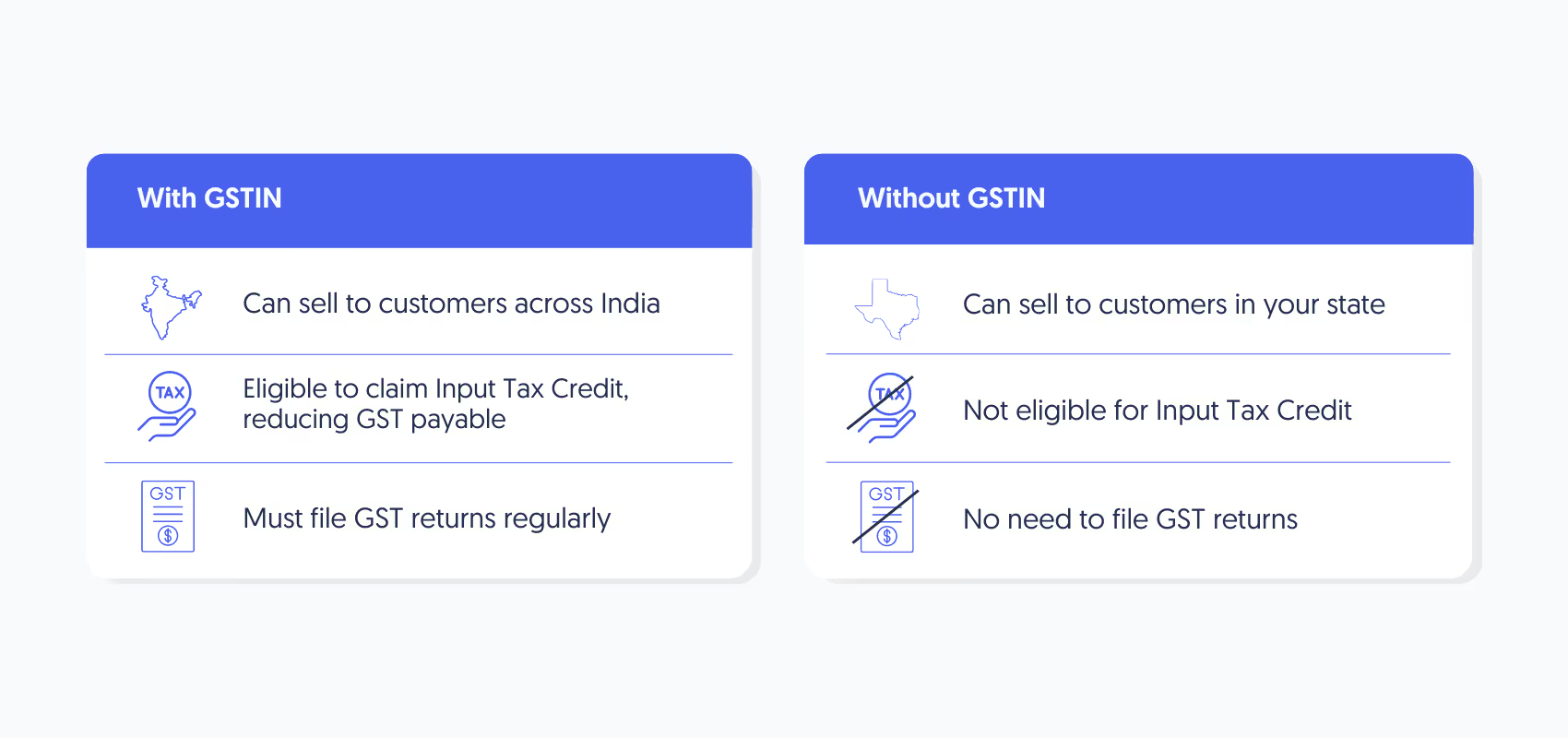
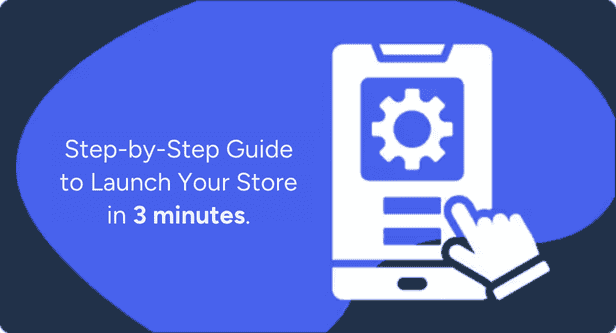
.png)
.png)
.png)
.png)
.png)
.png)
.png)