Get Started
Store Set Up
Starting your business journey? These articles will provide a complete guide on how to set up your store from scratch. Learn how to customize your store, select products, and set pricing. We cover everything from account creation to fine-tuning details, ensuring you’re ready to launch smoothly.
5 Steps for Kirana Stores After Launch
Once your store is live, complete this simple checklist to unlock more features, earn faster, and grow your business.
1. Request Your Free QR Stand
- Go to your dashboard and click Request a QR.
- If you are a Kirana store owner, you can request a free QR stand.
- Our team will confirm with you and send it.
- Place the QR on your counter so customers can scan and shop directly from your store.
.png)
.png)
2. Become a VIP within 15 Days
If you get your first sale within 15 days of launch, you become a VIP Store Owner.
VIP benefits:
- Telephone support for quick help.
- Extra VIP margins (+10–15%) on selected products.
- ₹100 credited to your wallet to cover the minimum balance, so you can withdraw what you earn from day 1
Your checklist will unlock the next benefits automatically.
.png)
3. Refer Another Store Owner to Unlock COD
- Invite a friend or another Kirana store owner to open their store before given time.
- If they launch their online store with your link, COD will unlock for your customers.
- You will also earn 2% commission on every sale your friend will make.
- If you are late, complete 3 prepaid orders to unlock COD.
- Referring helps you build a network and earn extra without extra work.
.png)
4. Add Your Bank Details
- Go to Settings → Bank Details.
- Enter Name, Account Number, IFSC and save.
- Your bank will send ₹1–₹3 to verify (one-time fee).
- Once verified, your wallet is activated.
- Minimum withdrawal is ₹100, this rule helps remove bank charges on every transaction.
.png)
5. Unlock COD (Cash on Delivery)
- After completing 3 successful prepaid orders, you unlock COD option for your customers.
- COD builds trust, because many customers like paying when they receive the product.
.png)
Conclusion
Completing this checklist ensures your store runs smoothly and earns more. From getting your free QR stand to unlocking COD, each step helps you grow faster and serve your customers better.
.png)
Store Set Up
-
8
min read
Follow this simple 5-step checklist to request your QR stand, unlock VIP benefits, refer friends, add bank details, and enable COD for your customers.
Subham Kumar
-
September 30, 2025
Do I Need a GSTIN Number to Start My Online Store?
When launching your store, you can sell with GSTIN or without GSTIN. Both are possible. Let’s see how it works.
What is a GSTIN Number?
GSTIN (Goods & Services Tax Identification Number) is a 15-digit number given to registered businesses.
- Needed if your yearly sales are above ₹40 lakhs.
- Not required when you are small or just starting.
- Having GSTIN gives you more benefits like tax savings and trust.
How to Add GSTIN or Sell Without It
After you launch your store, you can manage GST options anytime.
With GSTIN:
- Open the Store Owner Dashboard (click Store Owner Login or Get Started on the home page).
- Go to Settings → My Account.
- Click the icon after I do not have a GST.
- Enter your GSTIN and click Verify.



Without GSTIN:
- Go to Settings → My Account.
- Turn on the "Convert to an Affiliate Status" to sell without GSTIN.
- Your store will now use Wcommerce GST, so you can sell all over India.

Benefits of Having a GSTIN
- Sell all over India under your own GST.
- Save money with Input Tax Credit (ITC).
- Build more trust with customers.
Example of Input Tax Credit (ITC)
If you have a GSTIN, you can benefit from ITC:
- Example: You buy ₹10,000 worth of ingredients and pay ₹1,000 GST. You sell health, beauty & family products for ₹20,000 and collect ₹2,000 GST.
- Without ITC: You pay the full ₹2,000 GST to the government.
- With ITC: You subtract the ₹1,000 GST you already paid and only need to pay ₹1,000, saving money.
Here’s a comparison table for Having a GSTIN vs Not Having a GSTIN:
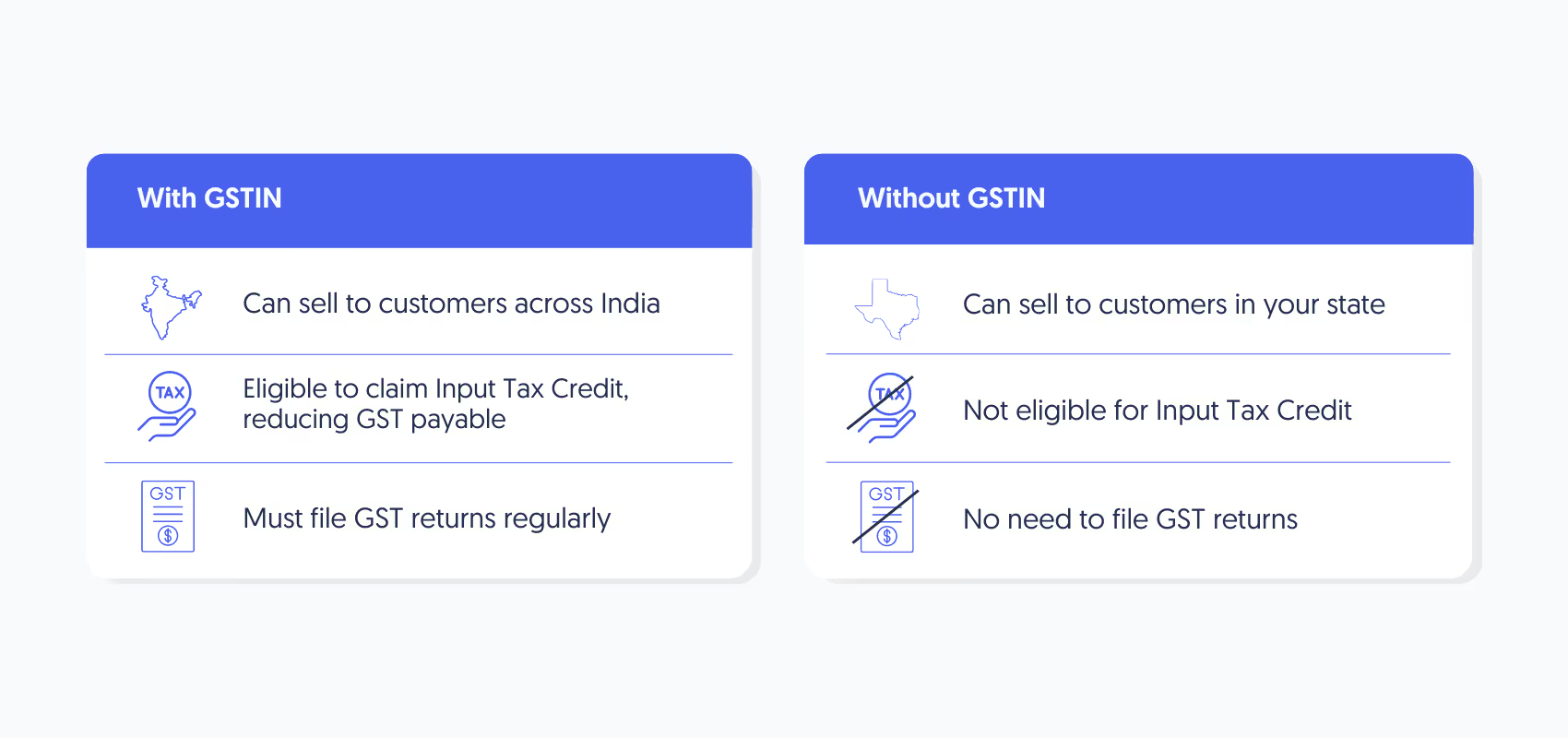
To register for a GSTIN number, visit the GST Registration - GST Portal and create your GSTIN to unlock various benefits.
Conclusion: GSTIN or No GSTIN—Both Work
- With GSTIN → Best for nationwide sales + tax savings.
- Without GSTIN → Fine for local selling.
- Affiliate Status → Best if you don’t have GSTIN but still want to sell nationwide.
Choose what fits your store today—both paths work.
.png)
Store Set Up
-
8
min read
Do I Need a GSTIN to Start My Online Store?
This guide explains if you need a GSTIN, and how you can still sell across India even without one.
Subham Kumar
-
October 6, 2024
Step-by-Step Guide to Launch Your Store in 3 minutes
Launching your store is simple and quick. Just follow these steps and your shop will be live in a 3 minutes.
Step 1: Click on Get Started on home page
To get started, open the Wcommerce.store & click on Get Started on your phone or desktop.
- Enter your mobile number (e.g., +91 9653534679).
- Click Continue.
.png)
Step 2: Open WhatsApp and Copy the OTP
After entering your number, you’ll receive a 4-digit OTP on your WhatsApp.
- Enter the OTP you received (e.g., 5784).
- Click Continue to verify your number.
.png)
Step 3: Create Your Profile
Now, it’s time to set up your profile.
- Enter your First Name (e.g., Subham).
- Enter your Last Name (e.g., Kumar).
- Click Create Profile once done.
.png)
Step 4: Enter Your Address
- Enter your Address.
- Add a Landmark (optional).
- Enter your Pincode.
- Your City and State will auto-fill.
- Click Confirm.
.png)
Step 5: Create Your Store
Now it’s time to create your store.
- Enter your Store Name.
- Your store name becomes your store link (example: Maa Kali General Store → maa-kali-general-store.wcommerce.store).
- Click on Verify to verify your Store Link.
- Add a Store Description (e.g., Wellness, nutrition and family products at best price and best quality).
- Upload your photo.
- Click on Create Store.
.png)
Step 6: Launch Store
Click Launch Store. 🎉Congratulations! Your store is now live.
.png)
Step 7: Complete Your Checklist
After launch, you’ll see a checklist to unlock all features. Example: Add GSTIN, upload bank details, set discounts.
.png)
Next Steps
Once your store is live, share the link with your clients and start promoting your store on social media or Whatsapp. We will keep track of orders, manage inventory, and help you grow your fitness business with ease.
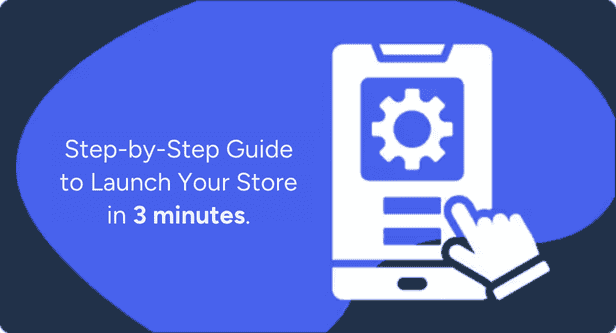
Store Set Up
-
8
min read
Step-by-Step Guide to Launch Your Store in 3 minutes
Open your store in 3 minutes and start selling 600+ wellness, beauty & family products. No stock or big cost needed—just follow these simple steps.
Subham Kumar
-
October 5, 2024
+

Great!
You have reserved a store.
Our team will reach out to you shortly.
Our team will reach out to you shortly.
OK
Oops! Something went wrong while submitting the form.